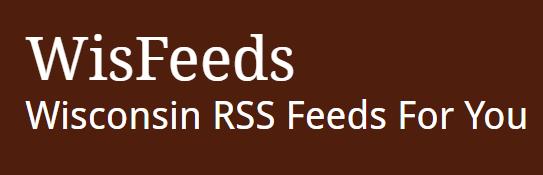Feed Reader
A feed reader is an application that collects and presents the content provided by a Web feed. Feed readers can monitor any number of sites and sources while providing near real-time updates from one location.
There are many different types of feed reader applications to choose from: desktop, Web, mail-client, browser plug-in, etc. Some browsers have feed readers built-in. If yours does not, try performing a search with the term “feed reader”.(Source from https://jobcenterofwisconsin.com/services/rss.aspx)You can find hundreds of reader, some popular ones are:
Feedly
Step 1:Navigate to the Feedly site (www.feedly.com) in your web browser and click on the ‘Sign Up for free’ button.
Step 2:You can login with your existing Facebook or Google Account
Step 3:On Dashboard, Click the Start button at the top right of the Start menu screen. This gives you a pop-up box with various topics. Click on a subject you like and popular feeds will be listed.
Step 4:Select a feed by clicking on the plus sign to the right of the list and you’ll see another pop-up box that offers you the choice to either sign up with your Google account or create a new one.
Step 5:Once the account is created you’ll see another pop-up box featuring the news feed you clicked on inside. To organise your feeds, create a new category by pressing the plus sign, name it, then click ‘Add’ at the bottom of the box.
Step 6:Now you’ll see the normal front page of your Feedly reader. Here is where all the news feeds will arrive and be displayed. Click an article to read it, then click Mark as Read to remove it from the list.
Digg
The next most popular RSS reader is Digg.It is a simple but powerful RSS and feed reader for web, Android, and iPhone.
Step 1:Goto digg.com/readerYou can sign in with any of your existing account listed at the page.
Step 2:On Dashboard, you can either choose a website as source of RSS feed by entering url or you can browse categories.
To browse categories click on “Add” button at bottom-left corner.Choose browse category and then click on your favorite category.Then you will get the list of feeds, Click on Add button corresponding to the feed source to add it to your account.
Step 3: To add a specific url, click on “Add” button at bottom-left corner. Then enter the url and click on Add button.
Now you can get the feed from the site.
AOL Reader
Step 1: To get started with AOL Reader, goto their site reader.aol.com/ you can create a new account or choose an existing account.
Step 2:On Dashboard, click on the “+” button at the top of the left pane, which will bring up the “Add Subscription” window. From here you can perform four actions: (1) browse feeds by subject; (2) search for new feeds; (3) cut and paste RSS feed links; (4) import OPML files. Click update and you will get the RSS feed from the source you have chosen.